Create a Theme in MS Power Point for SharePoint 2010.
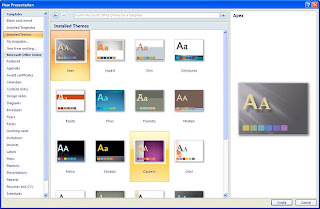
* Select Design tab
 * Click on Colors dropdown on the right then 'Create New Theme Colors'
* Click on Colors dropdown on the right then 'Create New Theme Colors'
 * Change the colors as you like then click on Save button.
* Change the colors as you like then click on Save button.
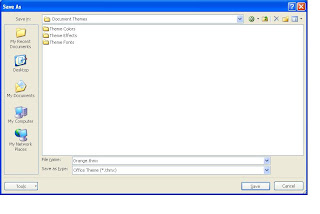
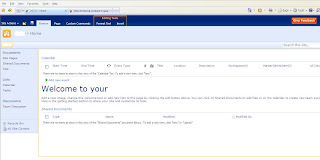
* Go to Site Actions then Site Settings: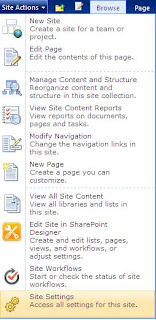
 * The Theme has been uploaded in the gallery. Now activate the theme to see how it looks.
* The Theme has been uploaded in the gallery. Now activate the theme to see how it looks.
* Go to Site Actions then Site Settings. Click on "Site Theme"
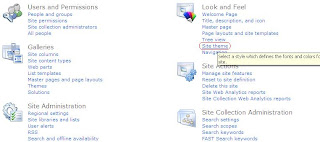
* Select the Orange theme from the list then click on Apply
* Open MS PowerPoint
* Office Button --> New
* Under Templates tag select "Installed Themes". Select any theme then click Create button as shown:
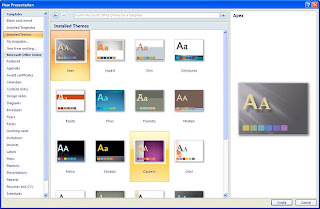
* Select Design tab
 * Click on Colors dropdown on the right then 'Create New Theme Colors'
* Click on Colors dropdown on the right then 'Create New Theme Colors'  * Change the colors as you like then click on Save button.
* Change the colors as you like then click on Save button.* Now you have to save this file as a theme. Click on Office Button

* Enter filename and select "thmx" as Type from drop down and click Save.
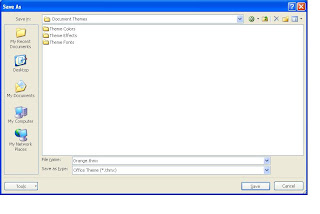
* Theme is saved by the name of Orange.
Add Theme to SharePoint
Now lets go to SharePoint site and then see how we can add our customized theme to the site.
* This is the SharePoint site:
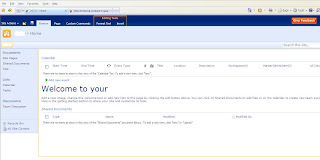
* Go to Site Actions then Site Settings:
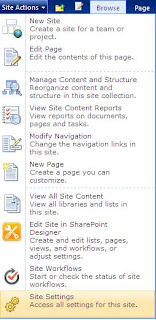
* On Site Settings page click on "Themes" under Galleries sections:

* It will open a File Dialog box where you select the theme which was created in PowerPoint.
* You would see the uploaded theme "Orange" in the list.
 * The Theme has been uploaded in the gallery. Now activate the theme to see how it looks.
* The Theme has been uploaded in the gallery. Now activate the theme to see how it looks.* Go to Site Actions then Site Settings. Click on "Site Theme"
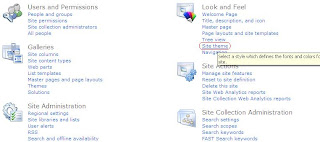
* Select the Orange theme from the list then click on Apply
* Site theme has been changed successfully.
Comments plz.
Thx






1 comment:
This article is very useful
Thanks a lot for sharing this awesome blog post.
you can search information about Theme for sharepoint 2010 at http://cleversharepoint.com/blog/17/learn-sharepoint-2010-themes-in-24-hours
Post a Comment